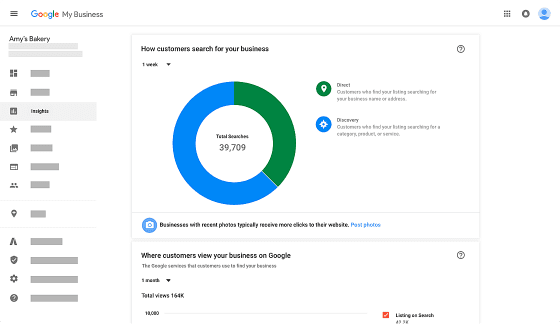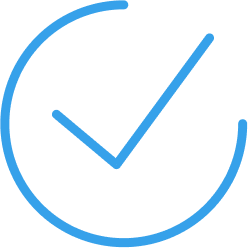As a business needing to attract customers coming from the online world, one of the most crucial things to do is to add or claim your business listings online. Then, you have to make sure that the information of your business online is correct so customers can get to you for enquiries.
A good place to start doing this is with Google My Business which grants a spot on Google Maps and Google’s Knowledge Graph for companies in local-related queries in Search. Even better, it is a free service that does just that!
But how do you go about adding or claiming your business listing on GMB? It’s pretty straight forward. Read on.
How to add your business to Google My Business
- Go to www.google.com/business to get started. You will be prompted to log-in your Google account that you would like to use to add your business.
- Once that is done, Google will ask for your business’ name. Google will suggest similar business names as you type yours. If you find your business’ name in the suggestions along with the correct address, select it. If not, continue typing to complete your entry. After that, select where it says “Create a business with this name” from the drop down. Click next.

- The next screen will ask you to enter your business’ location. Please note to be as accurate as possible on this one. Put a check on “I deliver goods …” if applicable.

- Google will attempt to ask you one last time if any of the listed items is your business. If none, select “This doesn’t match” then click next.
- Next, you specify the category your business belongs to. Google will suggest possible categories for you to choose from.

- Next, you enter your business’ phone number and, if it has, a website. When done, click next.

- A finish screen would then appear which would also tell you about verifying the business you’ve just added. This can be done in two ways, but would depend upon how Google would want to verify the business you just entered.

- Phone verification – the phone number you’ve specified will be sent a text with the verification code. This is the quickest way to get your business verified with GMB.
- Verification via Postcard – the address entered will be sent a postcard in a mail containing the verification code. This would normally take at least 14 days depending on your business’ location.

- Once your business is verified, you are all set to start managing your business listing with GMB. Remember to take the time to complete your profile. The GMB dashboard is very intuitive and will guide you on which parts of the profile need your attention.
How to claim your business on Google My Business
There are times that when you search for your business online, you would be surprised to find that it is there on the right side of search results or listed as one of the items in the local pack.
You would wonder how it got there especially that you don’t remember adding it yourself in the first place.
Google basically crowdsources data from people tagging and reviewing locations in the their maps. In the case where you see your business listing already up there, it only means someone already has submitted your data for others to be informed about.
Don’t panic as this does not mean that that someone already owns your business online. You can still claim ownership to it and eventually update the details in it should you find them inaccurate. Here’s how.
- Search for your business name on Google.
- If you see your business’ profile being presented on the right side of results or within the local pack along with others, then examine it and look for the “Own this business?” link, click on it to begin your claim.

- Login to the Google account that you would want to connect to your business. It would be a wise move to use a Google account that is under your business’ domain name. This makes the ownership verification process handy.
- The following steps would be similar to that of adding your business to GMB for the first time. So, if you skipped that part now is the time to read it. Just follow through.
- Once you have claimed your business, you can go about editing the available information already in the GMB dashboard.
- Depending on the Google account you’re using or the location where you are attempting to claim your business, Google would prompt for another verification.
- For any changes you commit to the the existing data, Google would still review them so these changes don’t appear online immediately. It usually takes up to 24 hours to show up.
- Congratulations! You’ve just claimed and updated your business listing details.
Make use of Google My Business to your business’ advantage. There are a lot of useful features in the platform that can help you expand your business online. When you’re done with GMB, do the same thing with other similar platforms.
Need help adding your business listing or claiming your business online? Talk to us at [email protected].